Organizing a Christmas Eve dinner for 15-30 family members can feel like conducting an orchestra where everyone's playing a different tune! From figuring out who's bringing what (and hoping we don't end up with three green bean casseroles), to coordinating Secret Santa gifts and keeping track of RSVPs in endless group chats – it's enough to make Santa himself need a vacation.
This guide will show you how to use PartyLabz to transform your holiday planning from chaos to calm. Think of it as your digital holiday helper that keeps everything organized in one place – RSVPs, food signups, gift exchanges, and even those "gentle reminders" for the cousin who always forgets to respond. Ready to make this year's family Christmas dinner the most organized one yet? Let's dive in!
Setting Up Your Event Hub
First things first – we need a place where everyone can find all the details about your celebration. Think of it as creating a cozy virtual living room where all your planning happens! Using the event website editor, you'll set up several key pages:
-
A warm welcome page with all the essential details (time, date, location, etc)
-
A polls page for making those big decisions together
-
Signup sheets for organizing the feast
-
Photo galleries for both memories and your food competition (optional)
-
A page for Secret Santa details
The beauty of having everything in one place? No more scrolling through endless family group chats trying to find that one important detail someone shared way back when!
Getting Everyone in the Loop
Next, we need to know who's coming! Here's how to get your guest list sorted:
-
Head over to the "Guest List" page. This is where the magic begins!
-
Add one person from each family (usually the organized one who actually checks their emails)
-
Pop in their email address
-
Here's the important part – don't forget to add how many people are in their family (because we need to make sure there's enough food for everyone!)
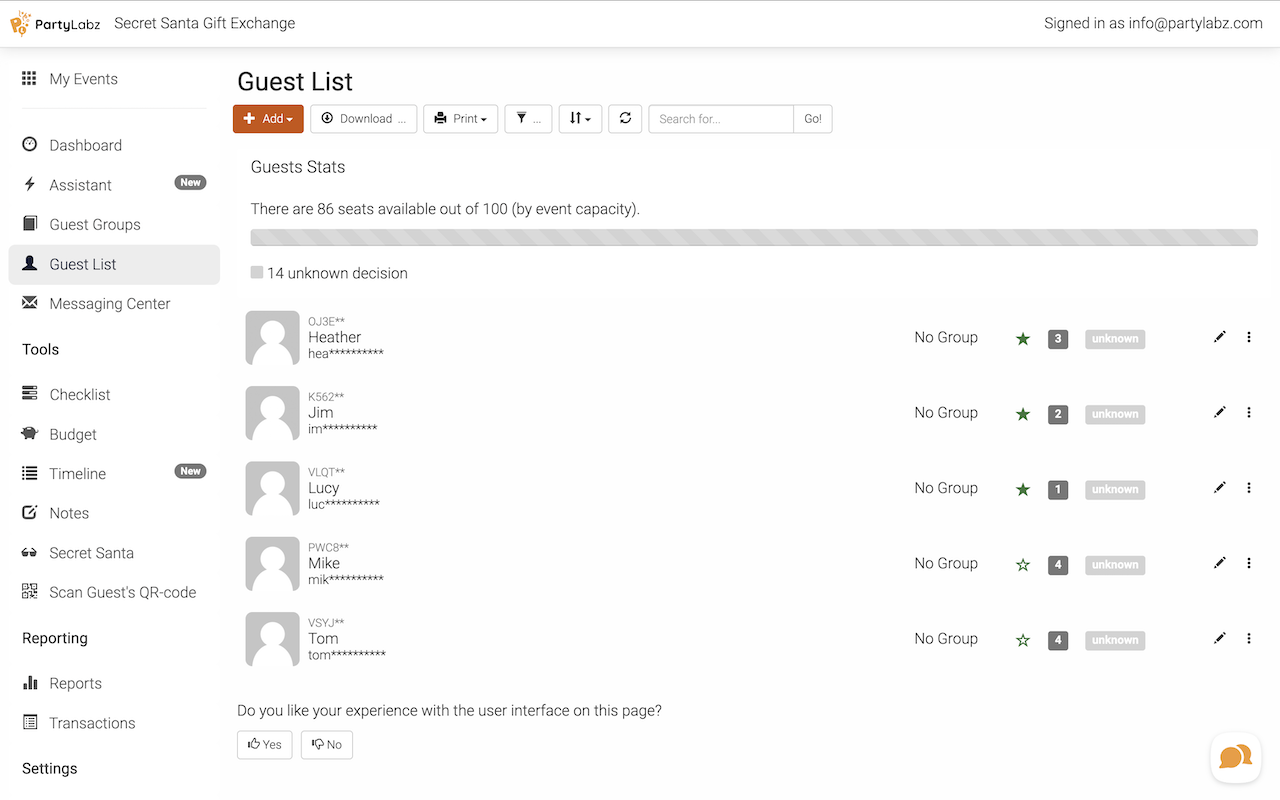
Now for the fun part – sending those invites:
-
Zip over to the “Messaging Center” page, hit that "Invite" button and choose “via email”
-
Take a peek at the message – got a PRO plan? You can jazz it up with your own words! Click the “Next” button.
-
Click "Select All"
-
Preview how it'll look (because we want it to be perfect!)
-
Hit the “Send” to send out invitations!
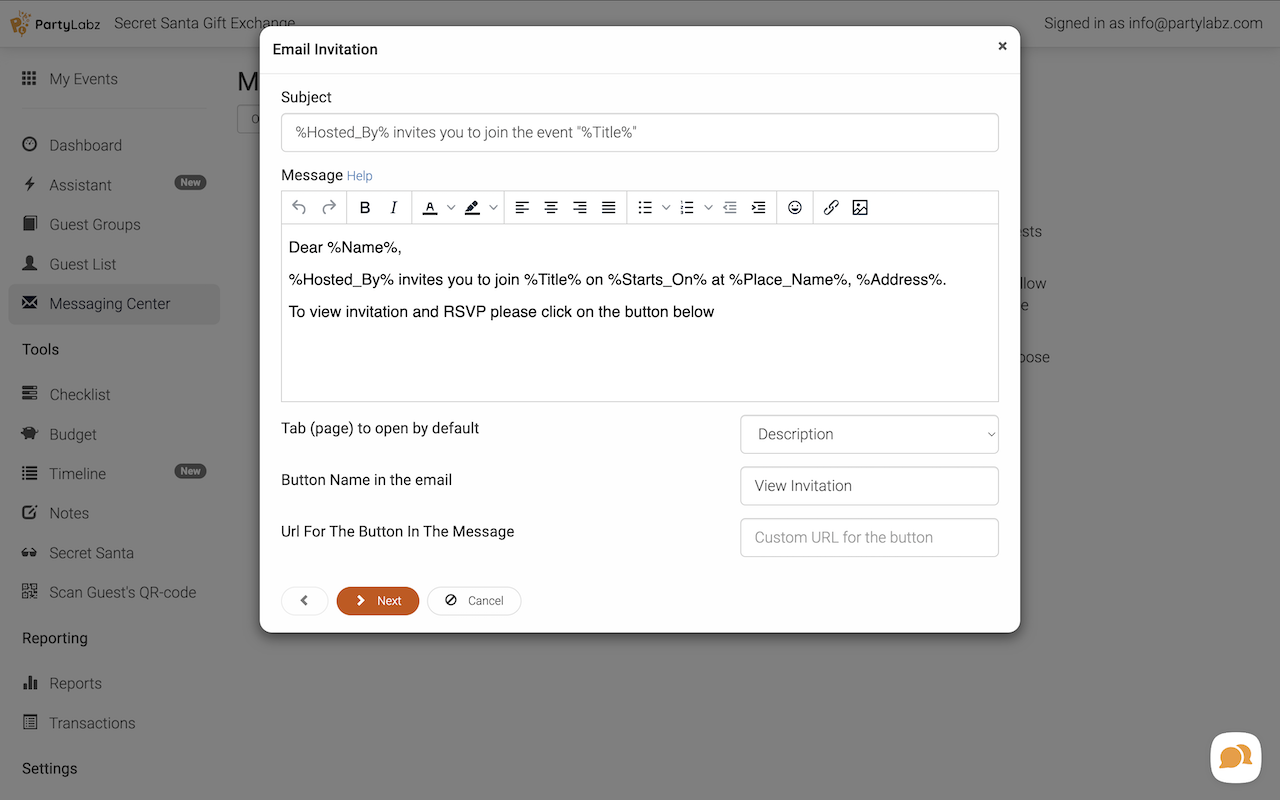
And here's where it gets really cool – PartyLabz will automatically remind people who haven't RSVP'd every 7 days. Think of it as your own personal "friendly nudger"! You can even change how often these reminders go out on the "Reminders" page. Just keep in mind that each reminder counts toward your plan's email quota – it's like a text message allowance, but for party planning!
Collecting Those RSVPs (The Smart Way!)
When your guests get their invitation, they'll follow their personal link to RSVP. Here's what they'll need to do:
-
Enter the names of everyone in their family who's coming
-
Add contact details for each person (no duplicate emails allowed!)
-
Double-check everything's correct
Why are we being so thorough with contact info? Because when we play Secret Santa later, PartyLabz needs to know exactly who to email about their gift recipient. It's like making sure Santa has the right address for every child!
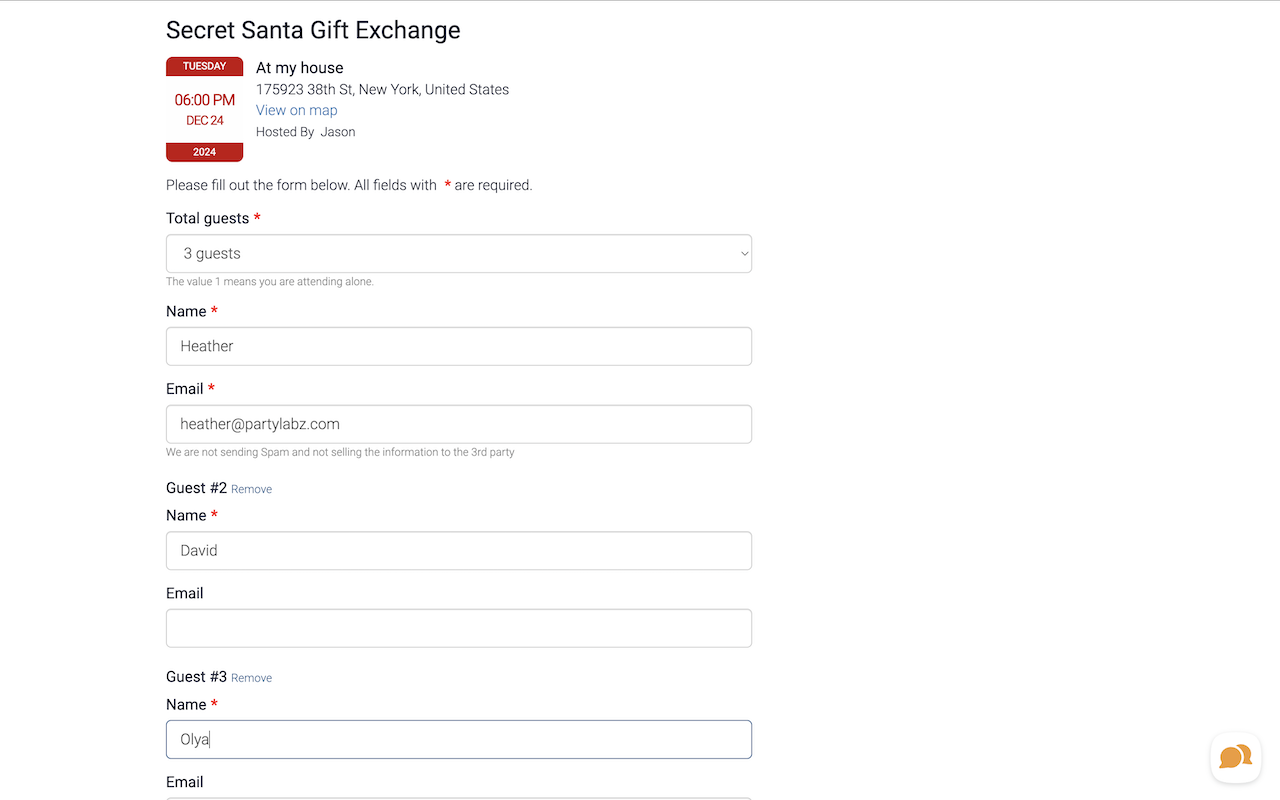
Making the Big Decisions (Together!)
Time to get everyone's votes without drowning in family text messages! Head to your event dashboard and click "Edit Event Website." Add a new "Polls" tab (I like using the checkmark icon – it's giving very "get things done" vibes!), give it a name like "Family Votes," and hit save. Now you're ready to add some questions and get those decisions rolling!
Let's look at example of what you'll need your family to weigh in on:
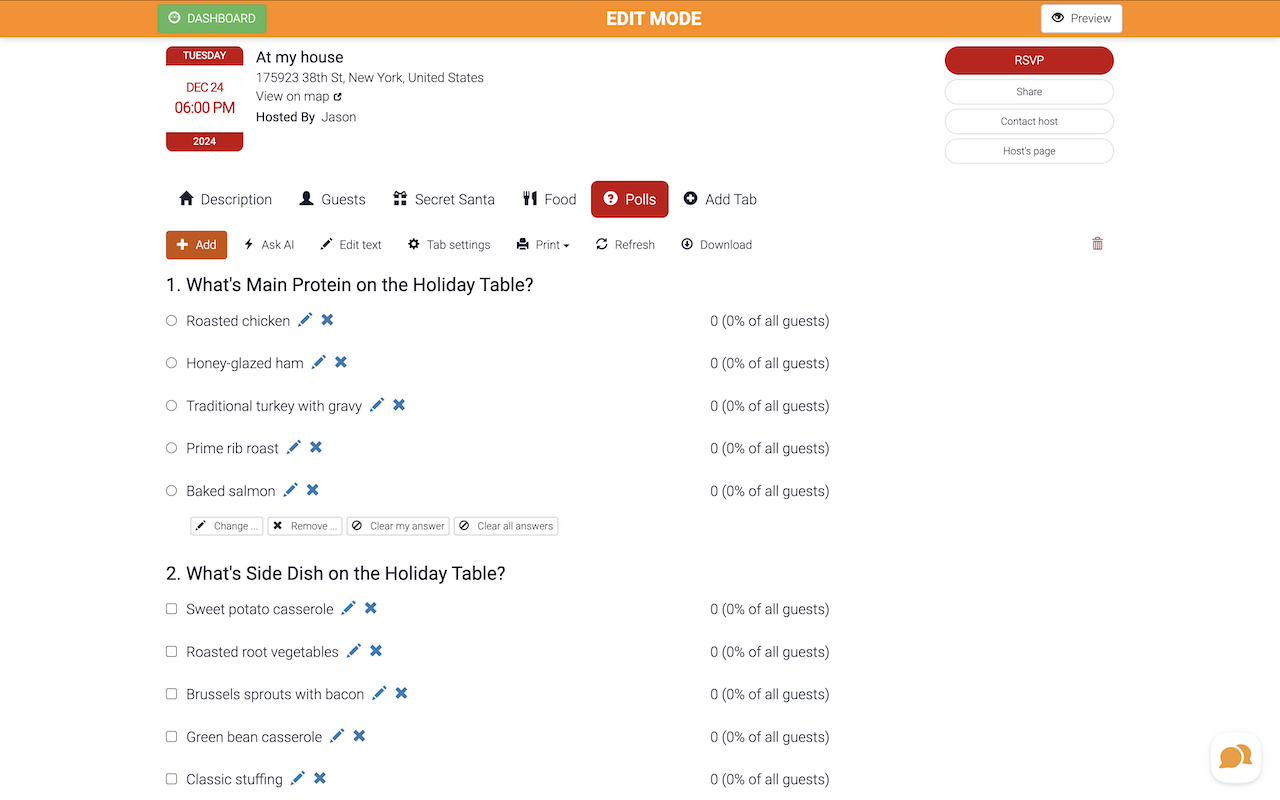
What's Going on the Holiday Table?
Main Protein:
-
Traditional turkey with gravy
-
Honey-glazed ham
-
Prime rib roast
-
Roasted chicken
-
Baked salmon
Side Dishes (pick 3):
-
Creamy mashed potatoes
-
Roasted root vegetables
-
Green bean casserole
-
Sweet potato casserole
-
Brussels sprouts with bacon
-
Classic stuffing
Salads (pick 2):
-
Winter mixed greens
-
Caesar salad
-
Cranberry apple slaw
-
Roasted beet salad
Competition Style:
-
Appetizer Competition (who doesn't love tasty bites to start the night?)
-
Dessert Competition (end with something sweet)
Gift Exchange Style:
-
Family Experience Gifts (like theater tickets or a family cooking class)
-
Personal Presents (individual gifts)
Here's a pro tip: wait until everyone's voted on the gift style before asking about the budget. Once you know which way you're going, add one of these polls:
For Family Experiences:
-
$75-100 per family
-
$100-150 per family
-
$150-200 per family
For Personal Presents:
-
$25-35 per person
-
$35-50 per person
-
$50-75 per person
Christmas Movie Selection:
-
Elf (for the eternal optimists)
-
Miracle on 34th Street (for the traditionalists)
-
The Polar Express (for the dreamers)
-
The Santa Clause (for the comedy lovers)
-
National Lampoon's Christmas Vacation (for those who like their holidays with a side of chaos)
Food Planning Made Simple
Alright, just like we did with the polls, we need to set up a special page for food signups. Hit that "Add Tab" button, but this time pick "Signup List." I love using the plate-and-fork icon here – it just screams "yummy things this way!"
Quick tip that'll make your life easier: You can actually create multiple signup pages for different needs. Maybe one for the food (obviously!), another for carpooling (because someone always needs a ride), and even one for sorting out sleeping arrangements if you've got family flying in from out of town. Got activities planned? Make a signup for those too!
Back to the food planning! You can click "Add" to start putting in all your food items one by one, or use my favorite shortcut – let the AI create the whole list for you - just click the “Ask AI” and use plain English to describe what items you need to create.
When it comes to organizing who's bringing what to dinner, you've got two super handy ways to go about it. Let me break them down for you!
Option 1: The Freestyle Method (By Category)
Perfect when you want to give everyone creative freedom! Maybe you know you want chicken dishes but aren't picky about whether it's Grandma's famous roasted chicken or Aunt Sarah's chicken cordon bleu. Here's how it works:
Set up broad categories like:
-
Appetizers
-
Main Dishes
-
Side Dishes
Everyone can sign up for a category and specify exactly what they're bringing and how many it serves. It's like a cooking surprise party – you know you'll get sides, but each one is a delicious mystery until someone claims it!
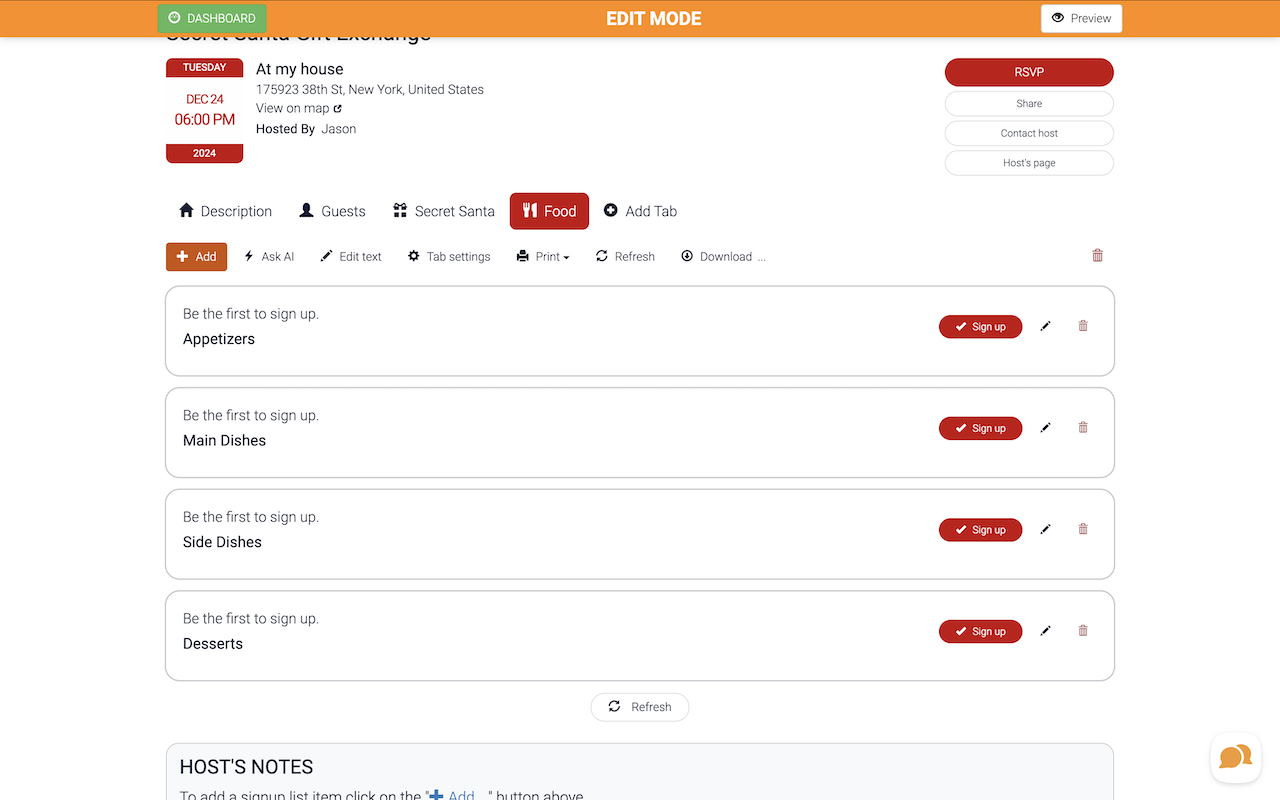
Option 2: The Game Plan Method (By Specific Dish)
This is your go-to when you want everything mapped out like Santa's flight plan! Perfect when you've got specific dishes in mind and just need volunteers to make them happen:
-
Traditional Turkey (Serves 15)
-
Honey Glazed Ham (Serves 12)
-
Mashed Potatoes (Serves 15)
-
Green Bean Casserole (Serves 12)
-
Cranberry Sauce (Serves 15)
-
Dinner Rolls (Serves 20)
Guests simply pick what they want to make from your pre-selected menu. It's like casting roles in a delicious holiday play – every dish has its star!
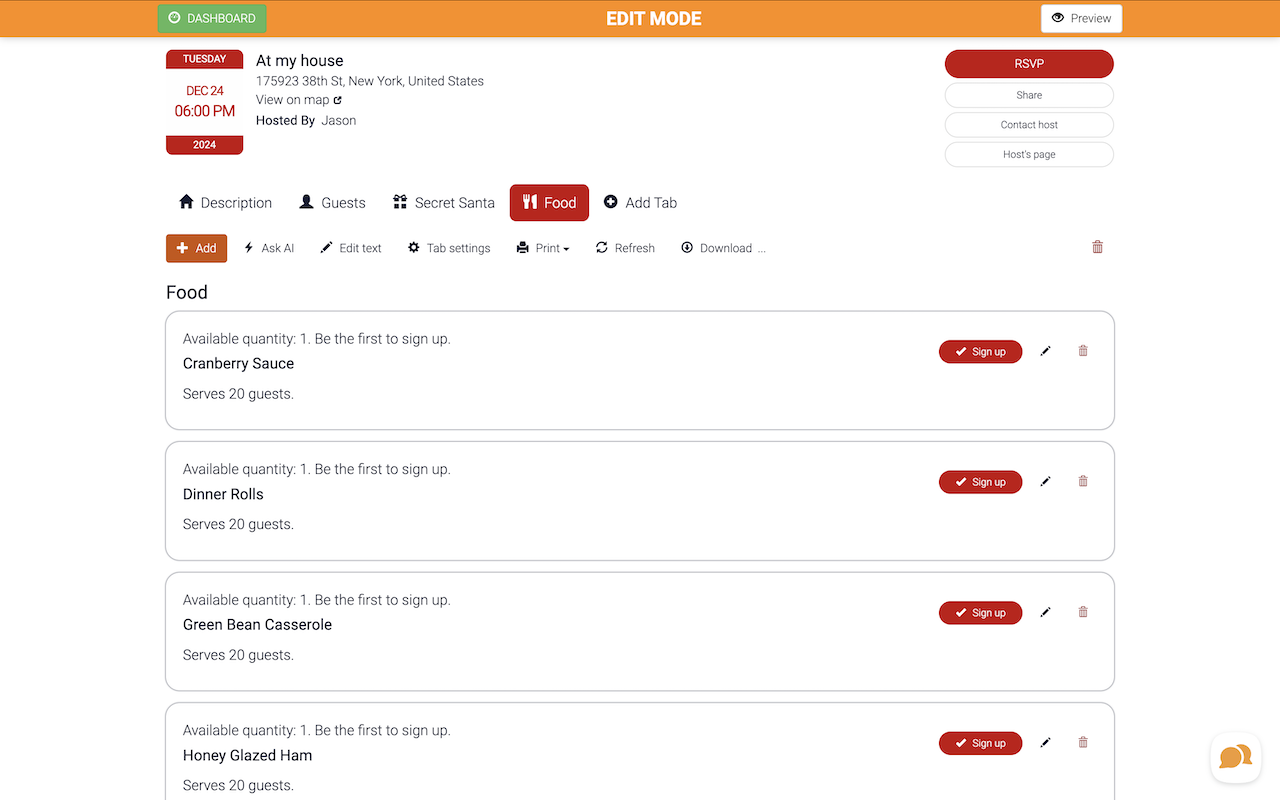
Remember: Whichever way you go, make sure to keep an eye on those serving sizes. Nobody wants to run out of mashed potatoes – that's basically a Christmas crisis! 😉
Secret Santa with Style
Here's where the holiday magic happens! If you're doing family-to-family gifts or have little ones who are too young to shop (unless they're making adorable handmade presents!), you'll want to:
-
Pop over to the “Guest List” page
-
Find the main gift-giver from each family
-
Click the star next to their name
-
Head to the "Secret Santa" page
-
Choose "Starred Guests Only" when setting up the exchange

The system then matches up all the starred guests (kind of like holiday matchmaking!). Uncle Bob's family might get paired with Aunt Mary's family, and so on. Everyone gets an email telling them who they're shopping for, but here's the really handy part – they can also check their match anytime by clicking the personal link from their invitation to visit the event website. No more frantic "Help! Who was I buying for?" texts at the mall! You know we've all been there.
Capturing the Joy
Time to set up those photo galleries – and trust me, this is where the fun really happens! Just like before, pop over to your dashboard and click "Edit Event Website." This time when you hit that "Add Tab" button, choose "Images." (I always pick the camera icon here – feels right, doesn't it?)
Here's a super important tip: See that dropdown menu called "Editing Permissions"? Make sure you set it to "Guests." That way, everyone can upload their photos – from Uncle Mike's artistic food shots to little Emma's slightly blurry but absolutely adorable candids of everyone opening presents!
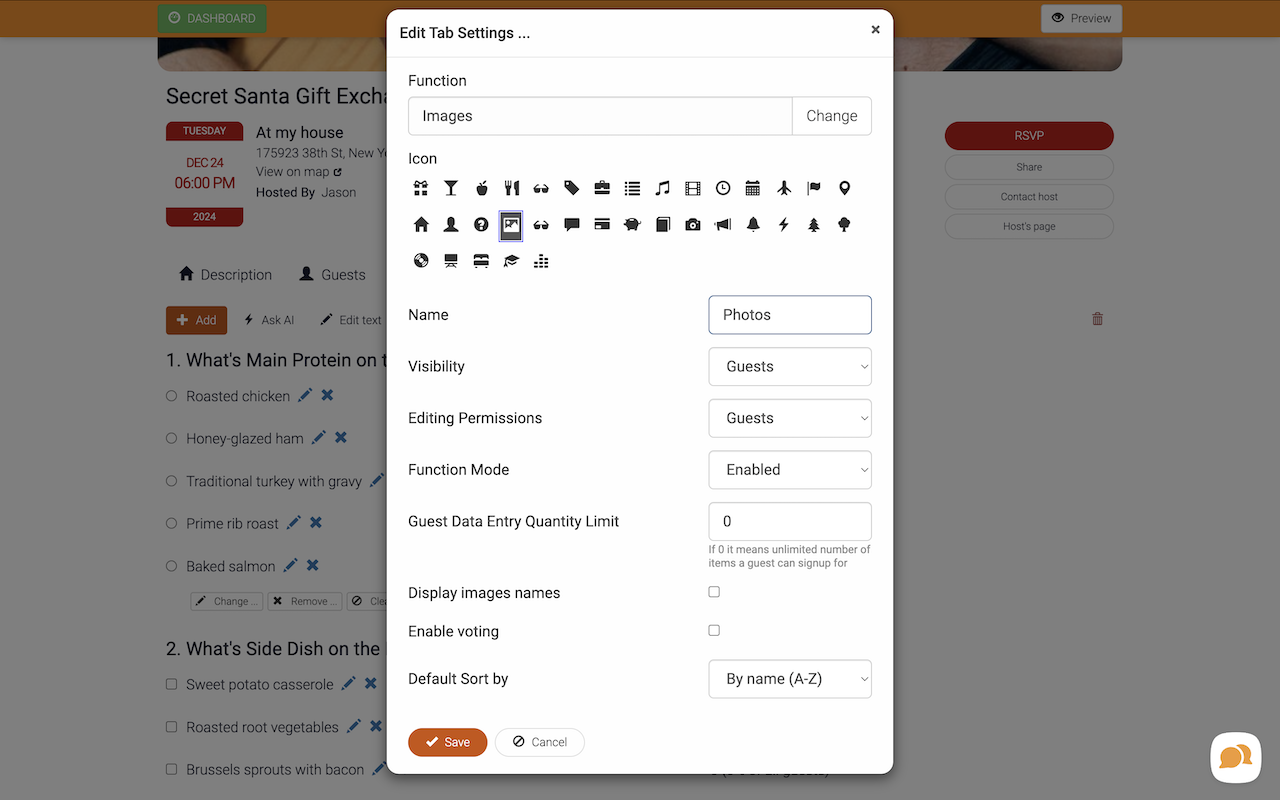
Planning to have that food competition? Create a second gallery page the same way, but this time check the "Enable voting" box. That turns your gallery into a friendly competition space where everyone can vote for their favorite dishes. (Just maybe don't tell Aunt Susan you voted for her rival's apple pie – some secrets are worth keeping! 😉)
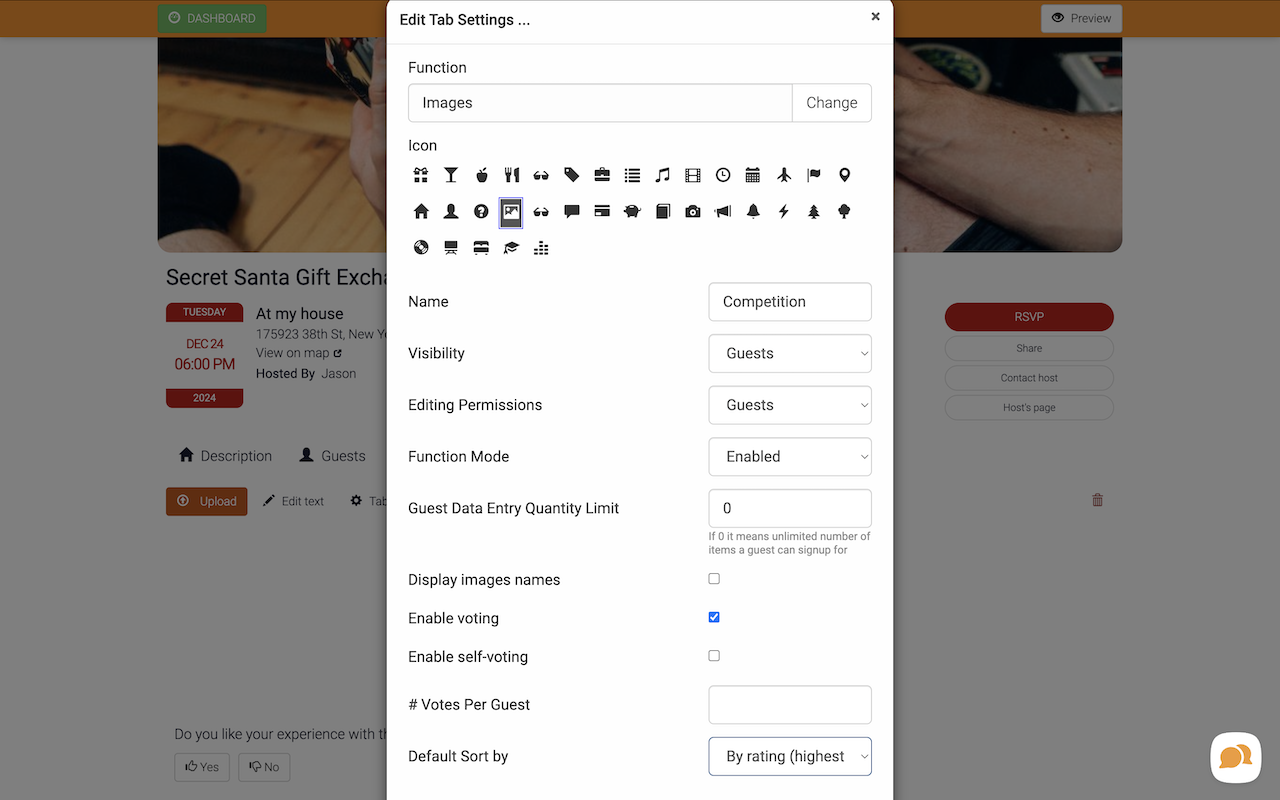
The best part? By the end of the night, you'll have a wonderful collection of photos from every perspective of your celebration. It's like having a team of family photographers capturing all those precious moments – from the serious business of carving the turkey to the not-so-serious business of everyone wearing their paper crowns from the Christmas crackers!
Staying on Track
Let's talk about keeping tabs on all your holiday planning! There are a few key spots where you can check how everything's shaping up (because nobody wants to discover at the last minute that we're missing dessert!).
Want to see who's coming? Pop over to the "Guest List" page – it's like your party's attendance sheet! You can see who's RSVP'd, who's still thinking about it, and who might need a friendly little reminder. Plus, you'll see exactly how many people are coming from each family (super helpful when you're planning how much food you need!).
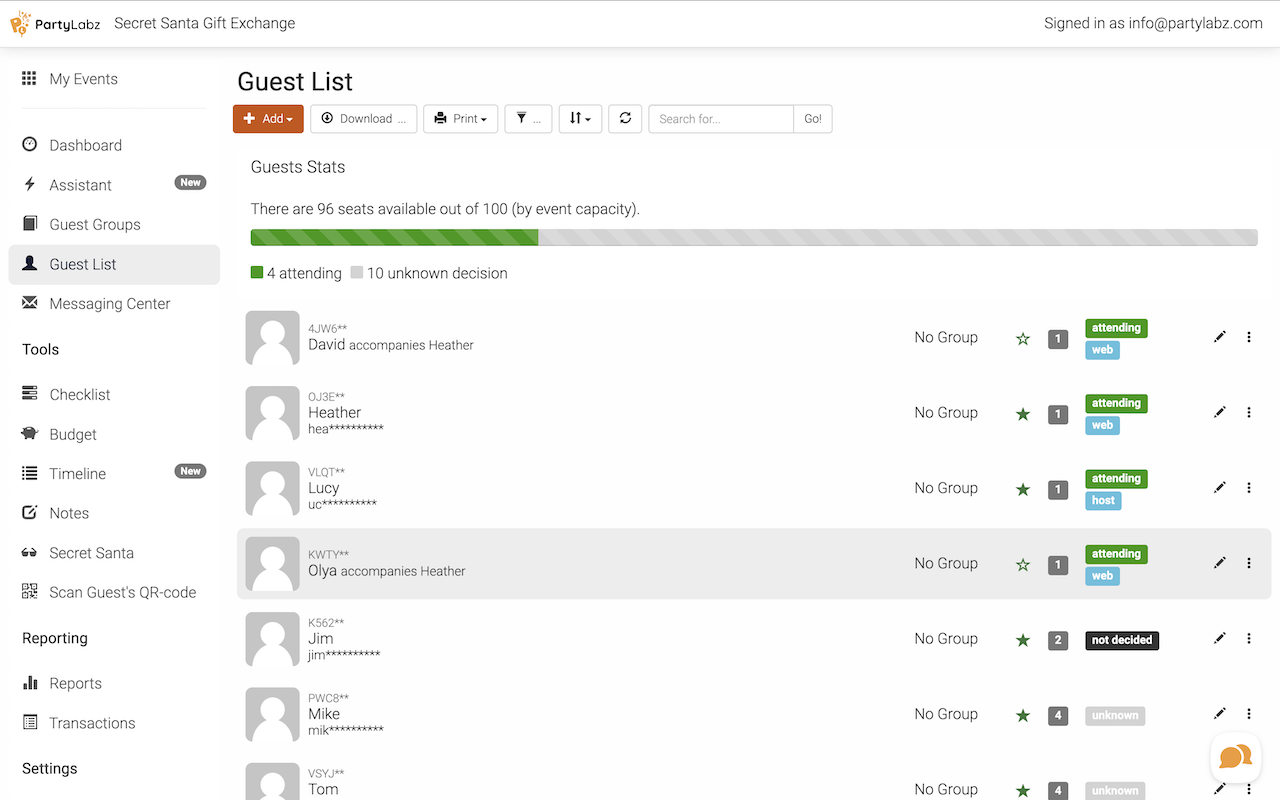
The Reports page is your special behind-the-scenes peek at all the planning details. Only you and your co-hosts can see these reports – think of it as your secret planning hideout! Here you can:
-
Check out detailed summaries of all your polls (like seeing which movie is winning the Christmas film showdown!)
-
See who's signed up to bring what dishes (and make sure you're not getting five plates of deviled eggs)
Your guests can see the fun stuff too! They can check who voted for what on the Polls page and peek at who's bringing what on the Signup Lists page. And for that friendly food competition? Everyone can see how many upvotes each tasty creation gets in the photo gallery. It's like having your own little Food Network contest, complete with a live voting tally – though sadly, we can't taste it through the screen... yet!
Key Takeaways
🎄 Getting Started Right:
-
Create your event hub using the "Edit Event Website" button after your event website is created
-
Add separate pages for polls, signups, and photo galleries
-
Think about extra signup pages for things like carpooling or sleeping arrangements
-
Remember – each page is customizable with its own icon (have fun with it!) and permissions settings
🎁 Guest Management Like a Pro:
-
Add one main contact per family on the "Guest List" page
-
Don't forget to include total headcount for each family
-
Make sure everyone puts in their contact details during RSVP
-
Let those automatic reminders do the nudging for you (way less awkward than texting "Hey, are you coming?" for the fifth time!)
🍽️ Food Planning Success:
-
Choose between category-style or specific dish signups
-
Create a clear signup page with the "Signup List" function
-
Make sure everyone notes serving sizes (because running out of mashed potatoes is definitely a holiday emergency)
-
Use comments to specify dietary requirements or special ingredients
📸 Memory Making Made Easy:
-
Set up two photo galleries using the "Images" function
-
Make sure to set "Guests" for editing permissions so everyone can share
-
Enable voting for your food competition gallery or for both photo galleries
-
Let everyone see those upvotes roll in for their creations
📊 Keeping Track:
-
Check RSVPs on the "Guest List" page
-
Visit the "Reports" page to see poll results and signup details
-
Remember guests can see who voted for what on the polls page
-
Keep an eye on those signup lists to avoid duplicate dishes
Remember, you don't have to be a tech wizard or a professional event planner to pull this off. PartyLabz does all the heavy lifting – you just get to be the one who makes the magic happen! Now go forth and plan that amazing family Christmas dinner. And hey, maybe this year we'll finally find out who really makes the best stuffing! 🎄✨
Advertisement
Do you find content on this page helpful?