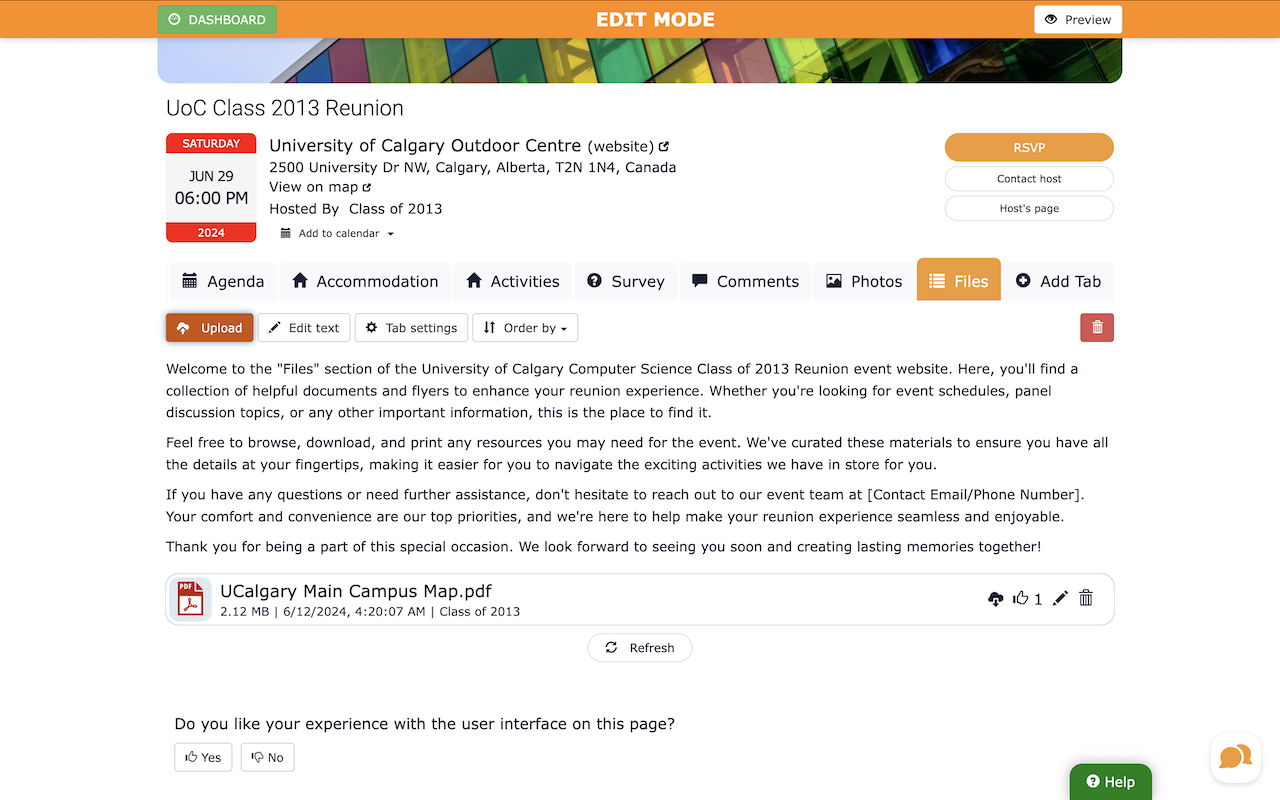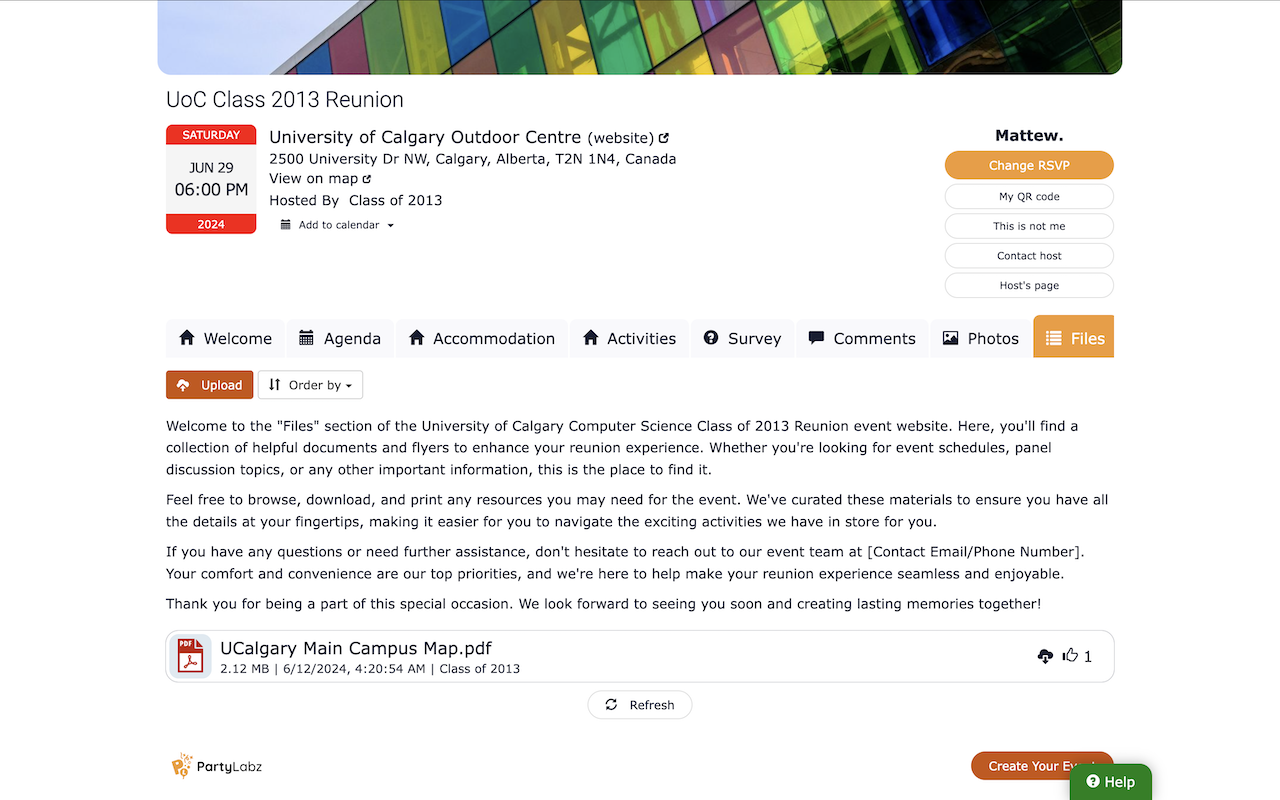When planning an event, sharing key information with your guests is extremely important. PartyLabz understands this need, and that's why they have introduced the "Files" feature on their event management platform. With this feature you can create a page on your event website to share all kinds of documents with your guests (except executable files). With "Files", you can keep everyone informed and organized. Your guests can easily download these files or even give them an upvote to show their appreciation.
How to Use the Files Feature?
Imagine you're organizing a class reunion, a work seminar, a conference or even a fun-filled community fair. Often, you need to share maps of the venue, menu, flyers, and other important documents with your guests. Organizing a sports day? The "Files" feature on PartyLabz makes this very easy!
Here is how it works:
-
Start by navigating to the "Edit Event Website" page from the event's Dashboard, where you manage the content of your
event website on PartyLabz.

- Look for the "Add tab" icon, which is located at the end of the row with the "Description" tab, and click on it.
-
Here, you'll select the "Files" function.

-
Choose an icon for your new tab (page), and give it a name that describes the contents you'll be sharing.

- Decide on who can see this tab (the "Who can see the tab" dropdown): you have options ranging from only the host and co-hosts to all event website visitors.
- Select who can see the uploaded files (the "Who can see functional information and how" dropdown), which can be just the host, guests seeing their own files, or everyone seeing all the files.
- Determine who can upload the files on this tab (the "Who can change function data on the tab" dropwdown) - this can be restricted to just the host/co-hosts or extended to guests.
- Choose the "Function Mode" to decide if guests can upload files and if there's a deadline for uploading.
- Decide who can print the list of files, from just the host/co-hosts to guests and all visitors.
- Click "Save" to finish setting up your tab.
To upload a file, simply click the "Upload" button on your freshly created tab and select the document you want to share. Remember, the maximum file size is 10MB.
No matter what type of event you're organizing, the "Files" feature on PartyLabz makes it simple and convenient to share important information with your guests. It's easy to use, saves you time, and ensures that everyone has access to the documents they need to enjoy your event to the fullest.
Storage Limits Based on Your Plan
The "Files" feature is flexible enough to suit different storage needs. If you're using a free plan or a pay-per-event plan, you can store up to 150 MB of files across all your events you created at PartyLabz. This is great for smaller events or limited document-sharing needs. However, if you have more significant storage needs, the subscription plans allow you to upload and store up to 2 GB of files. This is perfect for larger events where multiple files might be shared or uploaded.
So, why not take advantage of this handy feature for your next event? With PartyLabz, sharing files with your guests has never been easier!
Example
Here is an example event that uses the "Files" feature.
Do you find content on this page helpful?