Discover the Ease of Organizing Your Next Event with PartyLabz's Online RSVP service.
Planning a party or any event can be both thrilling and a bit stressful. From deciding the venue to keeping track of who's coming, there's a lot to manage. But, imagine if you could simplify a big part of this task, especially managing your guests? That's where PartyLabz steps in with its user-friendly online RSVP feature!
PartyLabz has crafted an online RSVP service that's not just easy to use, but incredibly efficient. Whether you're organizing a birthday bash, a wedding, or a corporate gathering, the ability to manage your guest list digitally offers a world of convenience. You can say goodbye to the hassle of making phone calls or sending out countless messages to confirm attendance. With PartyLabz, organizing becomes a breeze as it offers a seamless way for your guests to confirm their attendance and for you to keep track of every detail, all in one place.
Let's look into how PartyLabz's online RSVP can transform your event planning experience into a smooth, enjoyable journey.
After you make your event website look just right with its content and style, it's time to set up the most crucial part - the RSVP form. Head over to the "RSVP Settings" page to start. Here, you'll find 3 sections:
- General: In this section, you can adjust basic settings for the RSVP form like the maximum number of people who can come to your event, and more.
- Standard Questions: This part lets you pick some usual questions to ask your guests, like their phone number or the company they work for.
- Custom Questions: Here, you can come up with your own questions to ask your guests.
Just remember, the Standard and Custom questions only work for online RSVP forms. If your guests are responding by text message or phone call, you won't be able to ask these detailed questions.
General RSVP form configuration
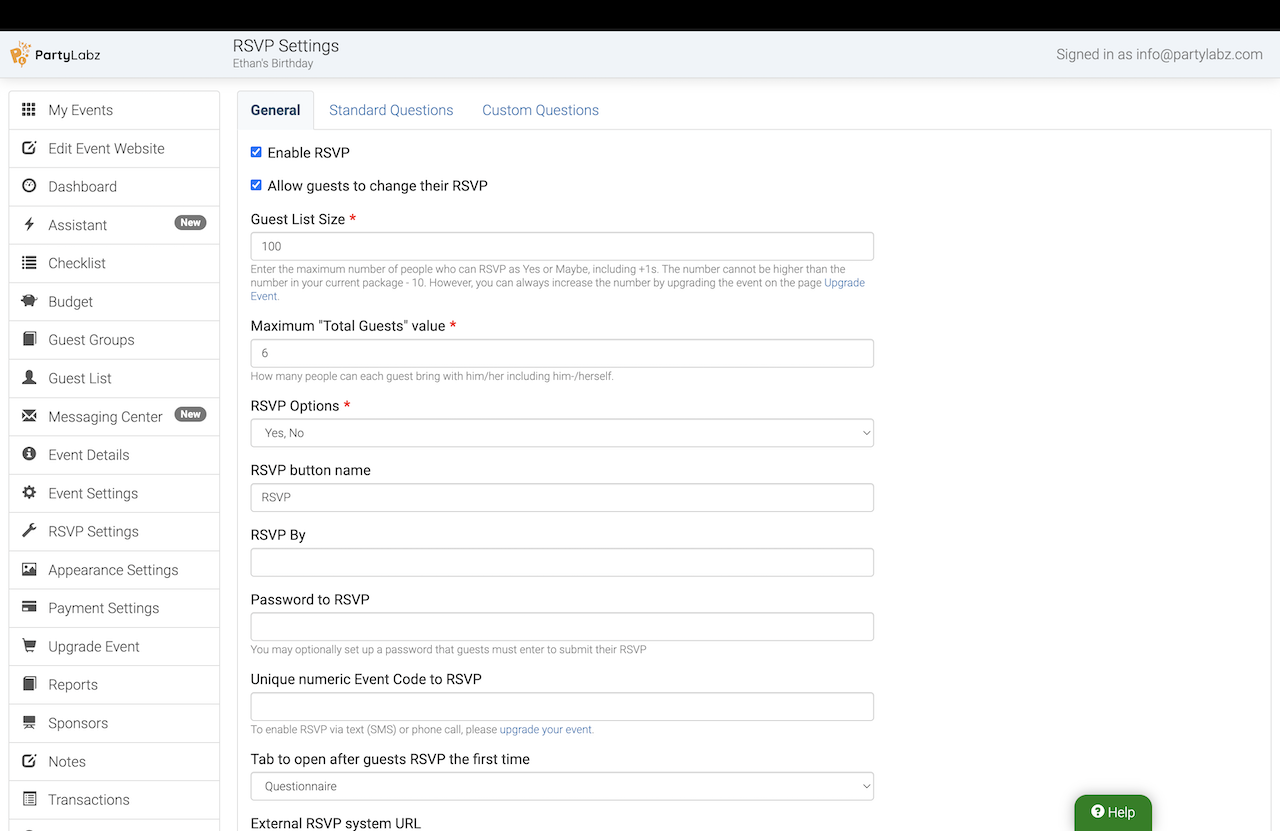
This is what you can configure:
- Enable RSVP: You can turn off the RSVP for your event any time by just unchecking the box.
- Allow guests to change their RSVP: If this is unchecked, guests can't change their RSVP later. They'll need to contact you if they change their mind.
- Guest List Size: You can set how many people can come. This total includes both the people saying they'll come and those who might. For free events, you can have up to 10 guests.
- Maximum "Total Guests" value: This lets you set a limit on how many people a guest can bring, including themselves. For example, '1' means they can only come alone, '2' means they can bring one person with them, and so on.
- Maximum "Total Guests" value: The number of people a guest can bring with themselves including the guest. For example, 1 means that guest can come alone, 2 means that the guest can bring a plus one, and so on.
-
RSVP Options: You can decide what responses guests can pick when they RSVP online. Your options include:
- Yes, Maybe, No
- Yes, No
- Submit : This is best for events where only guests coming need to RSVP.
- Submit with Approval : This is best for events where host needs to approve guest's request to attend.
- RSVP button name: You can name the RSVP button whatever you like. Just keep it short so it fits on a smartphone screen.
- RSVP By: Set a cutoff date for when you'll stop accepting RSVPs.
- Password to RSVP: You can set a password for the RSVP process if you only want people who know it to respond.
- Unique numeric Event Code to RSVP: Once you upgrade to a paid plan, you get a digital code. You can change this code to whatever you want, as long as no one else at PartyLabz has already chosen it. This code is important for guests who are RSVP'ing through a text message or a phone call. Remember, this code might be removed after your event is over.
- Tab to open after guests RSVP the first time: After a guest RSVPs, you can direct them to another page, like a poll or signup sheet.
- External RSVP system URL: If you prefer, direct guests to an external RSVP system. This means your event page is just for info, and you won't have registered guests on PartyLabz.
-
Group assign mode: You can decide how guest groups are formed.
- Only hosts can assign guests to groups: This is the standard choice. Only you and any co-hosts you've picked can put guests into groups.
- Guests pick group in first RSVP: This option lets your guests choose a group when they first RSVP to your event.
- Guests can edit group post-RSVP: This allows guests to change their group if they decide to edit their RSVP later.
- Name for groups: You can name the groups, like 'Teams' or 'Tables'.
- Guest must choose a group: If checked, guests need to pick a group when they RSVP.
Standard Questions
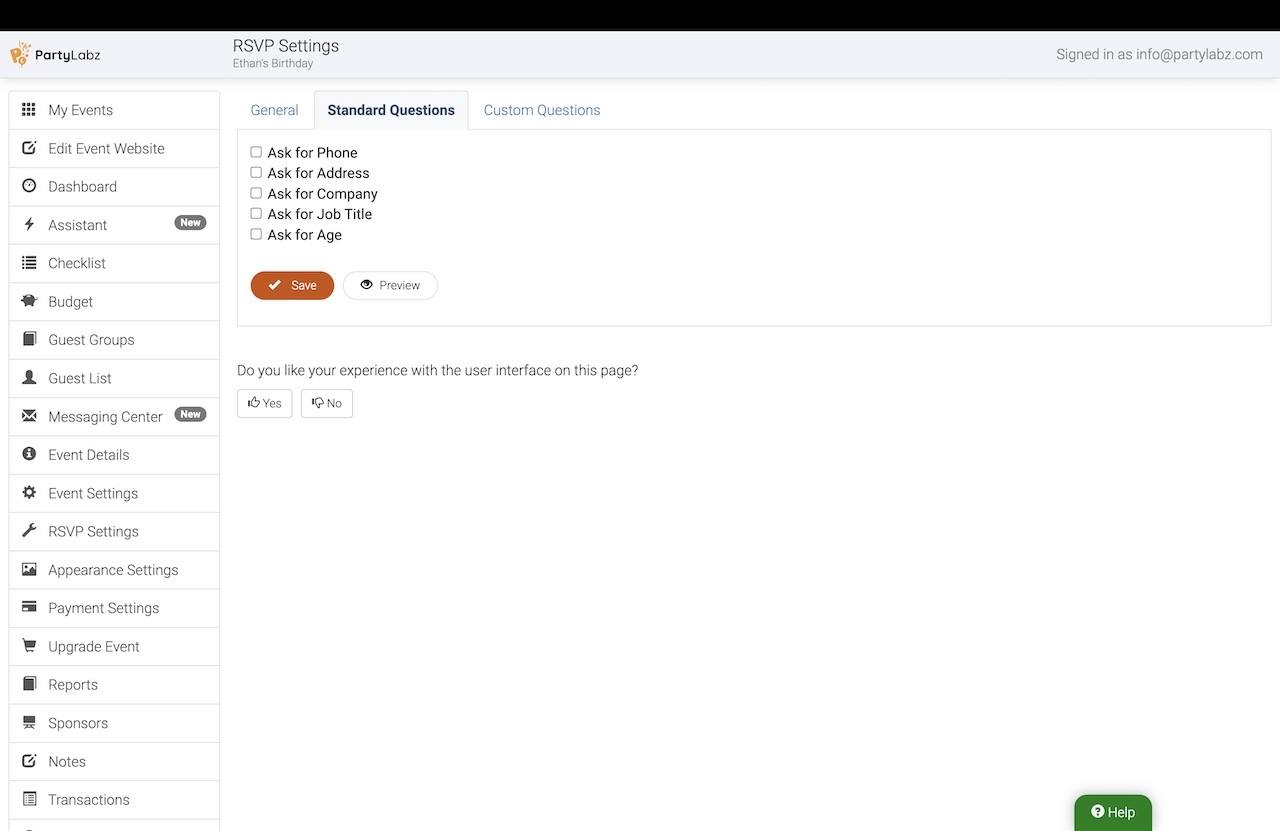
On this tab you can enable any of standard questions our system supports:
- Ask for Phone
- Ask for Address
- Ask for Company
- Ask for Job Title
- Ask for Age: This quesion is useful when you have policies/waivers configured at PartyLabz and they require guests to be older of some age.
Please note that guests must answer all the enabled standard questions.
Custom Questions
To see how to configure custom RSVP questions read the article "Custom RSVP Questions".
Conclusion
PartyLabz offers a powerful online tool to see who's coming to your party and gather any details you need when they RSVP. It's a breeze for guests to reply, and you can adjust everything to match your event just right. Want to ask your guests something specific? No problem. Let them choose a group as they RSVP and decide if they want to get emails with updates and reminders about the event. For anyone wanting an easy and complete method to manage event invites, PartyLabz is your best pick.
Dive into a world of simplicity with PartyLabz, your go-to helper for making memorable events. Let us help make your event even more amazing!
Guest List
Manage your guest list. Import, add, and edit attendees with ease. Sort, filter, and group guests as needed, and even showcase them on your event website. Download your guest list to a CSV file for easy sharing and offline access.Guest Groups
Group guests by tables, teams, etc. Assign your guests to groups manually, automatically or allow guests to choose a group during the RSVP process.Team new
Share event planning responsibilities with co-hosts who can manage guests, send invitations, edit content, and track tasks for conferences, trade shows, and corporate events.Online Invitations
PartyLabz makes inviting guests to your events easy with its online invitations. Customize and track RSVPs, and enjoy seamless integration with your event website, ensuring a personalized and hassle-free experience for both hosts and guests.Text Invitations
PartyLabz makes it easy for hosts to invite guests to their events with its text invitations feature. You can customize both the invitation message and the RSVP confirmation.Custom RSVP questions
Ask your guests your own questions during RSVP process. You can collects texts, numbers, dates, single choice or multiple choice answers, and much more.Comments
Use our Comments feature as a guest book or to give your guests a space to discuss your eventFiles
Keep your event documents organized with our Files feature. Share important information with guests and securely store vendor contracts and invoices in a private area accessible only to hosts and co-hosts.Tally Counter new
Create digital counters for your event to track attendance, resources, and activities.Templates new
Save time creating events with PartyLabz Templates. Use ready-made templates or create your own to quickly set up event websites with pre-configured pages, forms, and checklists. Perfect for recurring events and series.Timeline new
Use the Timeline feature to create a detailed schedule of your event's activities, specifying when each task happens and who is responsible for it, which helps ensure smooth coordination throughout your event.Schedule
Keep your event running smoothly with an easy-to-use schedule feature. Add and organize activities by day and time, letting your guests know exactly what's happening and when.Reminders
Automatically send RSVP reminders to guests and upcoming event notifications to attendees via email. Customize schedules and add a personal touch with your own engaging copy.Event Display new
Show event info on any screen! No HDMI needed. Schedules, polls, videos & more. Easy setup, professional results.Sell Tickets Online new
Sell tickets online the simple way with just a 2% transaction fee. Create your event website, connect Stripe for payments, and start selling tickets at rates significantly lower than most competitors.Sponsors
Display a list of sponsors on your event websiteMarketing Channels new
Track which promotional efforts drive event attendance with unique tracking links and QR codes for each marketing source. Compare channel performance to optimize your event promotion strategy and boost conversions.Event Passes new
Event Passes allow you to create exclusive benefits for your loyal attendees. Easily manage special pricing, access privileges, and discounts for your events while supporting both new passes and importing from existing membership systems.Donations new
PartyLabz Donations lets orgs collect contributions through their public profile. Easily raise funds for various causes and accept donations from non-profits, community groups, and individuals.Discount Codes new
Create and manage promotional discount codes for your event tickets. Track usage, set limits, and offer special pricing to drive ticket sales through targeted marketing campaigns.Embedding
Let you embed your event or a list of events to your websiteDo you find content on this page helpful?